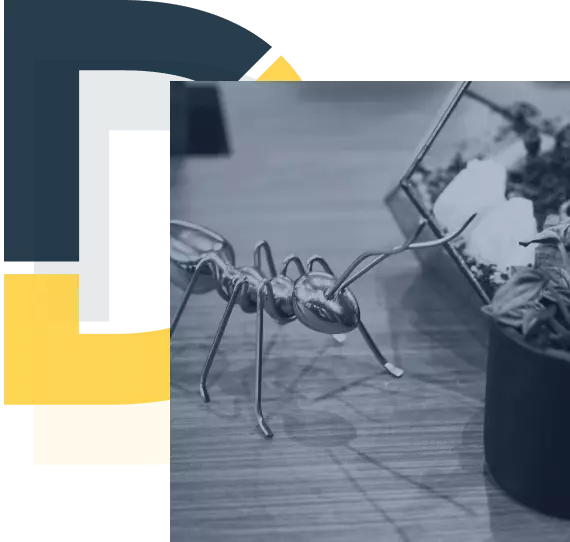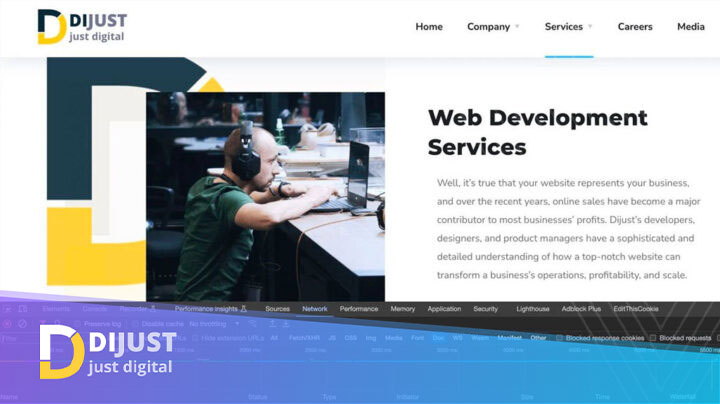Demystifying Chrome Developer Tools
So, if you are not a web developer, web designer, tester, or something of the kind, Chrome Dev Tools is a beautiful, self-sufficient set of tools for creating, testing, and debugging websites. As the name suggests, these tools are embedded in Google’s Chrome browser.
Almost any user can find something useful in Dev Tools — for instance, check the security of the website connection and its SSL certificate (Security tab), quickly clear storage or cache (Application tab), or assess the website according to Lighthouse parameters — Performance, Accessibility, Best Practices, SEO, and Progressive Web App, provided there are service workers (Lighthouse tab).
However, if you are indeed one of those who create, optimize, or test websites, you know very well how convenient Dev Tools is. Yes, old-school developers might object that it’s not a full-fledged tool, but nobody claims it to be one. It’s a comprehensive tool to assist developers, not for the entire development process. In the “Assistant” category, Dev Tools has no equals.
“Website development has always required the ability to evaluate the changes made instantly, so there have always been tools somewhat similar to the modern Chrome Dev Tools,” says Andriy Zhurylo, the founder of Dijust Development. One can recall FireBug, and it becomes clear that Google didn’t reinvent the wheel. Andriy continues, “Nevertheless, they gathered all available online tools for quick code editing, style checking, source checking, and network analysis and integrated a check from their own Lighthouse tool — this has taken the browser extension to a whole new level of productivity and informativity here and now.”
As we see, Chrome’s Dev Tools do not possess supernatural abilities but simply help us make on-the-fly edits, take the correct code, and add it to our files. Sounds good. We can also switch the display device of our website in just two clicks. Users have an opportunity to analyze the loading of styles, scripts, and an assistant to improve site performance by identifying unused code/CSS — the Coverage tool.
For the distracted, Chrome Dev Tools organizes code and highlights errors in the console. For the creative, it enables turning off any property with one click on the checkbox, adjusting colors, tilts, outlines, fillings, and gradients without studying CSS.
Our conclusion — we use it, it’s convenient, and we advise you to use it as an additional tool for developing, testing, or debugging your website or Progressive Web Application.